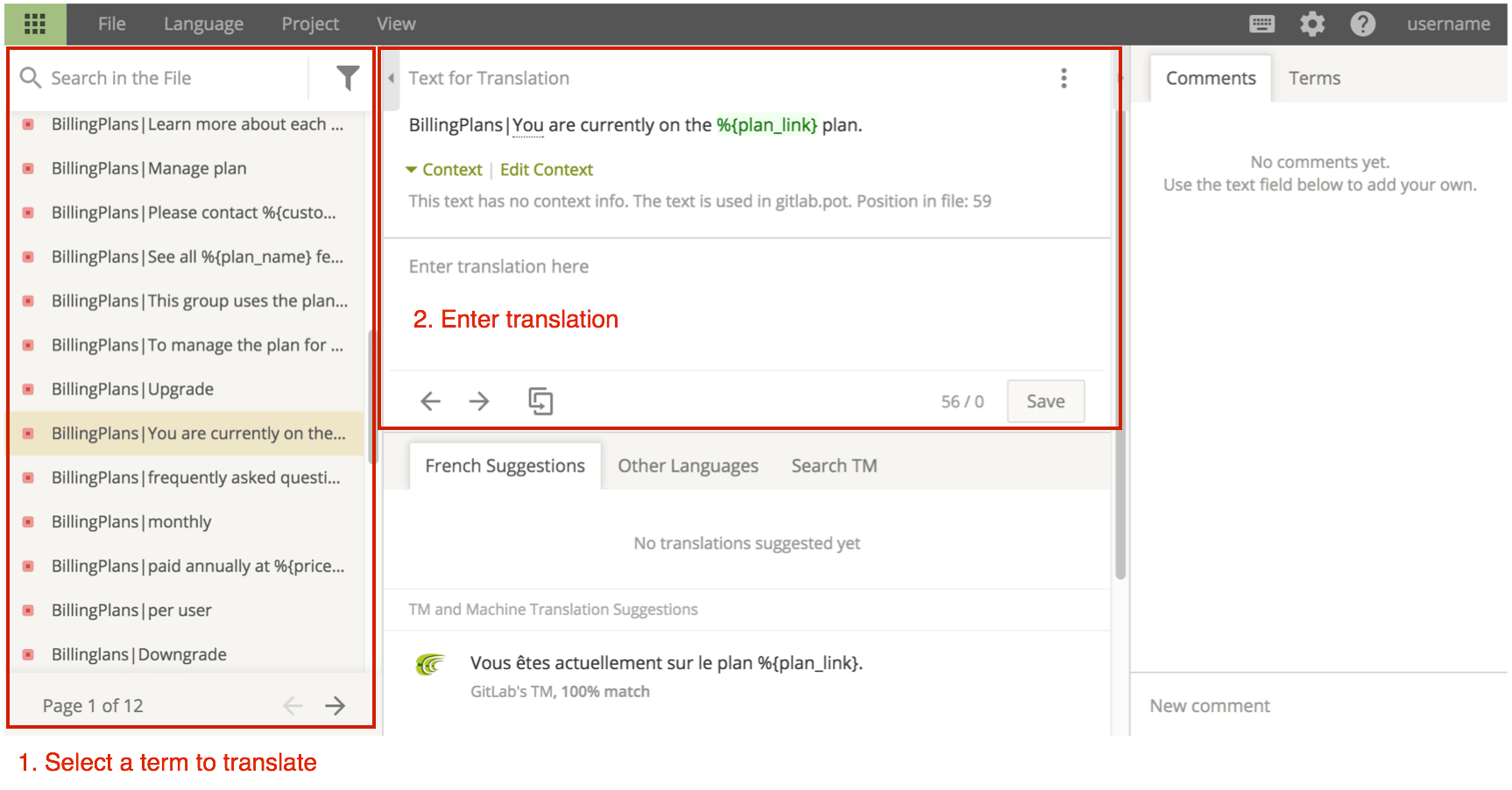Translating GitLab
For managing the translation process we use Crowdin.
Using Crowdin
The first step is to get familiar with Crowdin.
Sign In
To contribute translations at translate.gitlab.com you must create a Crowdin account. You may create a new account or use any of their supported sign in services.
Language Selections
GitLab is being translated into many languages.
- Select the language you would like to contribute translations to by clicking the flag
- You will see a list of files and folders.
Click
gitlab.potto open the translation editor.
Translation Editor
The online translation editor is the easiest way to contribute translations.
- Strings for translation are listed in the left panel
- Translations are entered into the central panel. Multiple translations will be required for strings that contains plurals. The string to be translated is shown above with glossary terms highlighted. If the string to be translated is not clear, you can 'Request Context'
A glossary of common terms is available in the right panel by clicking Terms. Comments can be added to discuss a translation with the community.
Remember to Save each translation.
Translation Guidelines
Be sure to check the following guidelines before you translate any strings.
Technical terms
Technical terms should be treated like proper nouns and not be translated.
This helps maintain a logical connection and consistency between tools (e.g. git client) and
GitLab.
Technical terms that should always be in English are noted in the glossary when using translate.gitlab.com.
Formality
The level of formality used in software varies by language.
For example, in French we translate you as the informal tu.
You can refer to other translated strings and notes in the glossary to assist determining a suitable level of formality.
Updating the glossary
To propose additions to the glossary please open an issue.